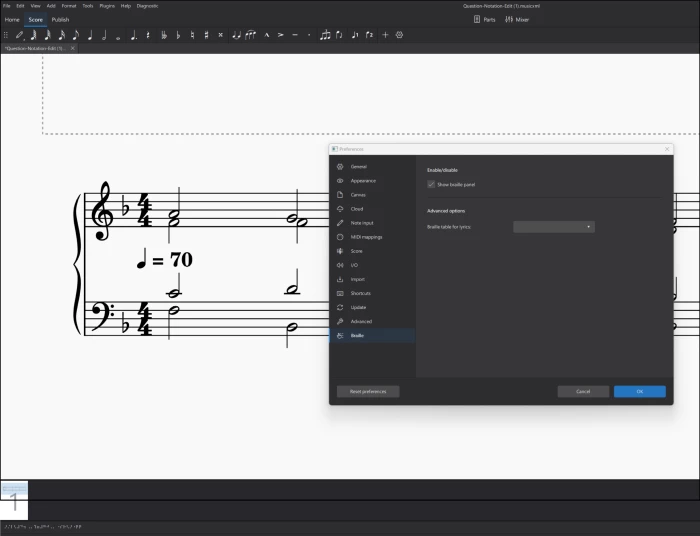Improved Accessibility Support
Auralia and Musition feature improved accessibility and accommodations support for blind and low-vision students including screen readers, notation export to music xml (which can be opened in Musescore for braille panel or terminal use) and keyboard shortcuts for notation entry, playback and navigation. To enable music xml export for one of your students please get in touch.