Browser audio playback issues
Occasionally there can be issues with audio playback or recording when using Auralia or Musition in the browser at www.auralia.cloud
These are generally resolved by installing operating system or browser updates. To optimize your experience, please read the following guidelines and suggestions.
System Updates
- Update your operating system (if possible)
- Restart your computer/device
- Close any unnecessary apps
Browser
Only use one of the supported browers: Chrome, Edge, Safari, or Firefox. Where possible use Chrome in preference to Safari.
- Update your browser to the latest version
- Disable browser extensions like ad blockers and assistants
- Close any unnecessary browser tabs
- Do not switch between browser tabs during the task
- Accept the request from your browser to access the microphone (if requested)
YouTube
When attempting tasks that include YouTube links, YouTube may request that you log in. Select the 'YouTube Sign In' button in Auralia & Musition which should take you to the sign in form. Note: You will need a Google/YouTube account to login. Once you have logged in, please refresh the Auralia & Musition page and the YouTube video should be available for playback. More info here.
Internet access
- Ensure that you have a strong internet connection
- VPN: If you are in a country or on a network that restricts internet access you may need to use a VPN or use a different network
You can view a complete list of system requirements here.
Support
If you have any technical issues please email support@risingsoftware.com with the following information:
- Your name
- The task name and task entry or topic, level and syllabus you were doing
- Your browser and browser version eg Chrome 121.0.6167.86
- A screenshot or video link showing the issue
- Any other details describing the problem