LTI 1.1 with Blackboard
Blackboard Learn - LTI 1.1
In Blackboard Learn, the tools must be registered as below. Also please remember that you must share the user’s role in course!
- Ensure LTI is turned on globally as a course tool in System Admin -> Tools and Utiliites -> Tools -> LTI.
- Register the provider domain in System Admin -> Integrations -> LTI Tool Providers -> Register Provider Domain.
- Use provider domain lti.risingsoftware.com
- Default configuration: set globally, enter the key and shared secret provided.
- Institution policies: send user data only over SSL, send fields role, name and email.
- Create placements for each of the four tools listed above.
- Select the lti.risingsoftware.com domain from the tool/provider list and manage placements from the menu.
- Select Create Placement
- Add the tool name as the label
- For the handle, we recommend auralia-task, auralia-practice, musition-task and musition-practice. The handle is not important but Blackboard requires each tool to have a unique setting.
- For the Practice tools, set the Type to Course tool. This will make the Practice tool available from the Tools menu in your courses.
- For the Task tools, set the Type to Course content tool, and enable "allows grading". This will make the Task tool available for your instructors to make content within their courses.
Instructors can now use the tools within their courses.