LTI 1.1 with D2L Brightspace
D2L Brightspace - LTI 1.1
In Brightspace, the tools must be registered as follows, also please checkout our Brightspace video.
- Open up "Manage Tool Providers"
- Create a new Tool Provider - lti.risingsoftware.com
- Add the Secret and Key that we have supplied
- Most people enable all the checkboxes in the Security Settings
- Ensure that it's available for the required courses
- Open "Manage External Learning Tools Links"
- Add a Link for Auralia practise launch with details as above under 'Tool URL'
- Add a Link for Musition practise launch with details as above under 'Tool URL'
- Under Security Settings, check 'Use tool provider security settings'
Brightspace Gradebook Integration
To create a task where the results return to the Gradebook, instructors need to go to Content and add an "Existing Activity -> External Learning Tools" and then scroll down to "Create New LTI Link'. They will need to add the 'task launch URL' and a Grading Item to the Brightspace activity, so that the results will appear in the gradebook.
At this stage there is no simpler way to have 'Task Launches' created.