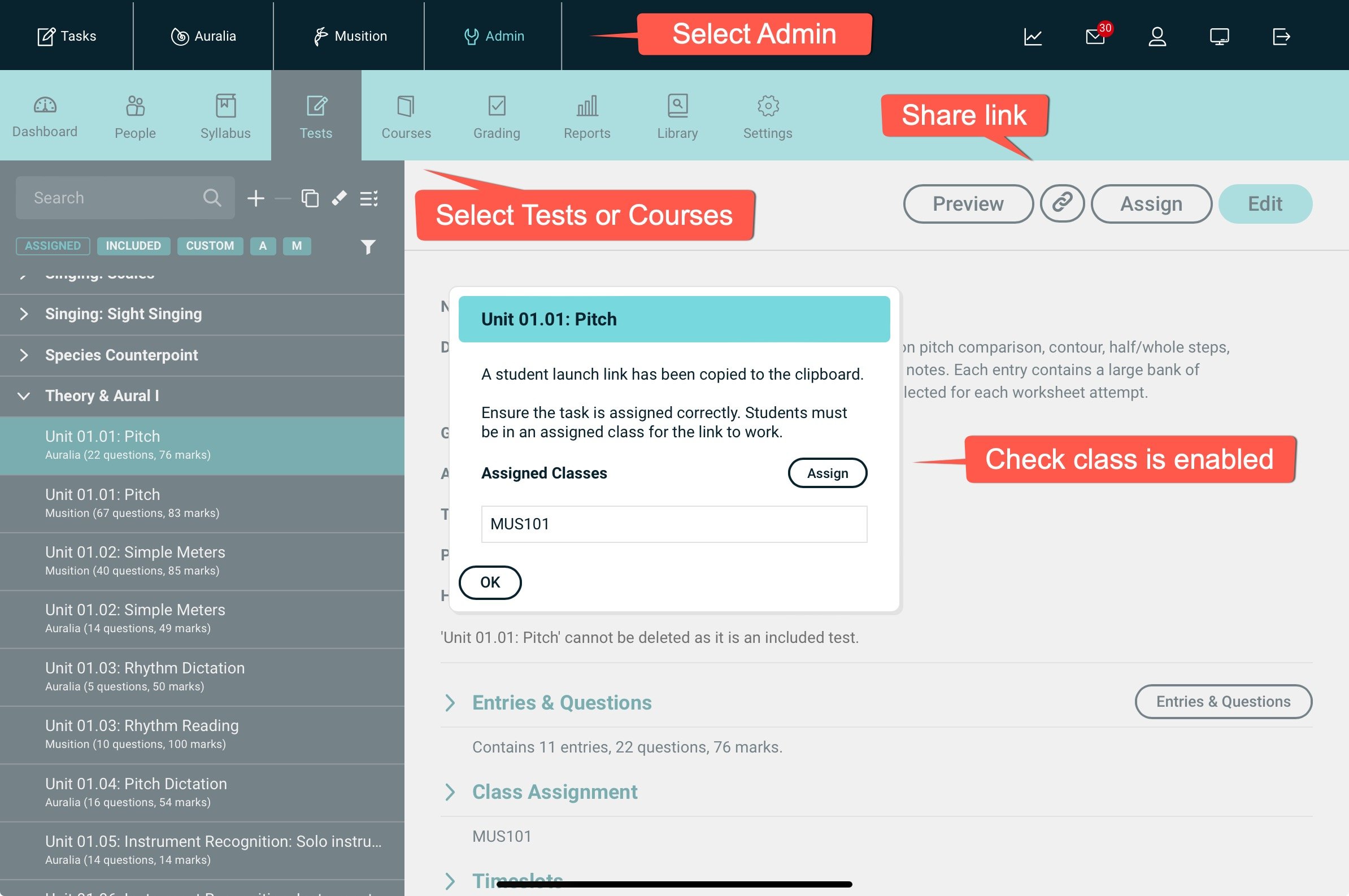Sharing Links
Sharing links directly into Auralia & Musition saves loads of time and ensures that students don't get 'lost' when they login!
Note that link sharing is NOT relevant if you're using an LMS such as Canvas, Moodle, Blackboard, MusicFirst or SchoolBox - continue to link your tasks as before, you don't need to be able to share URLs, you already have direct links to your tasks.
Student Links
Item shared with students still need to be assigned in the normal way via their Class settings - this ensures they can't access materials that they're not meant to see...
| Practise Syllabus Practise Topic Practise Level Lessons |
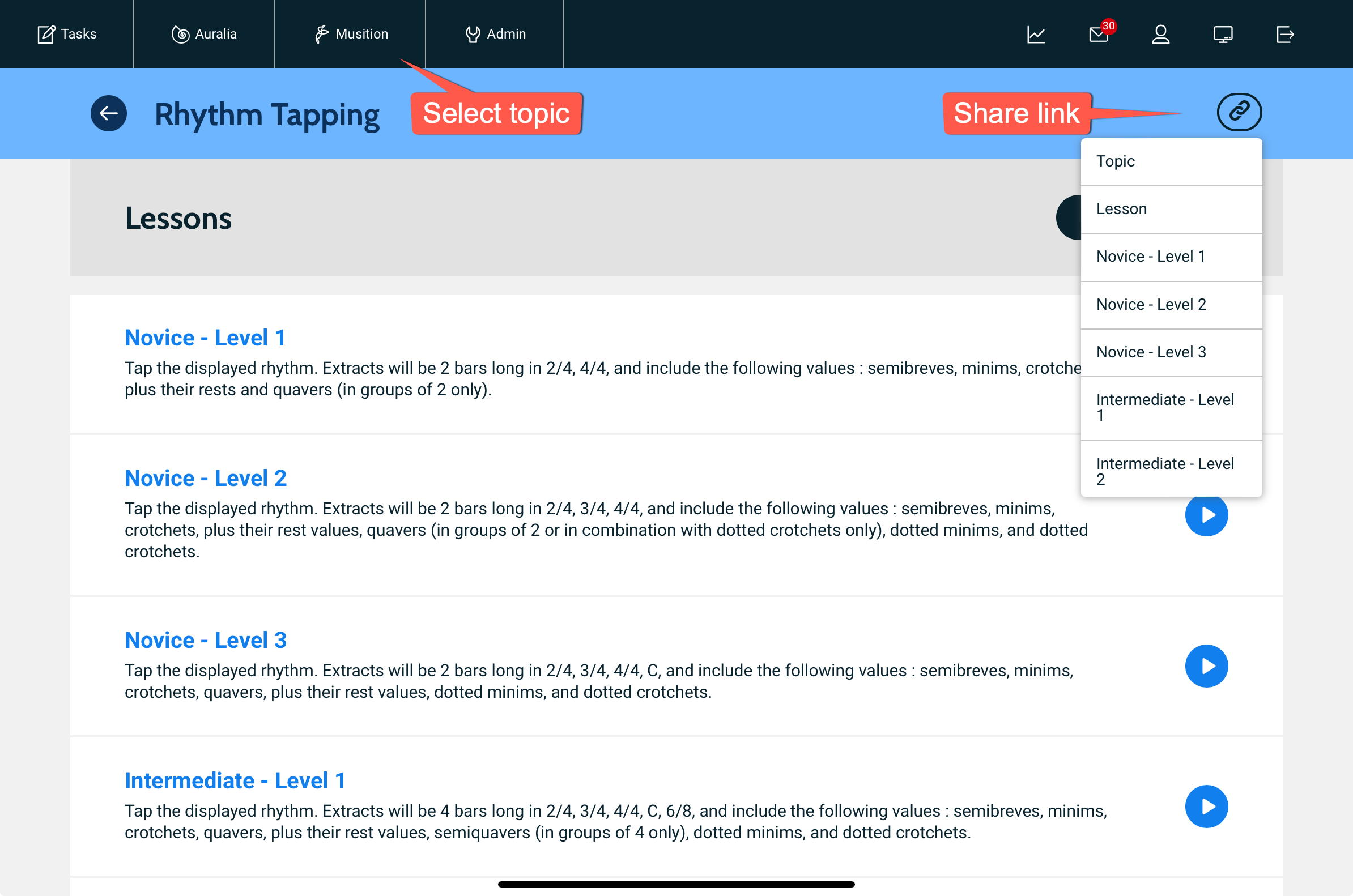 |
| Task - Test or Course |
|
Instructor Links
We've also enabled this feature for the Admin area. Once you have selected a Test, Course, Class, User or Syllabus, the link you share via your browser address bar will point directly there - for instructor access. This makes it very easy to collaborate with colleagues!
- Hey Joe - here's the link to the new quiz I created for our struggling online music theory students!
There are also links to open any of the admin pages without pointing to a specific item.